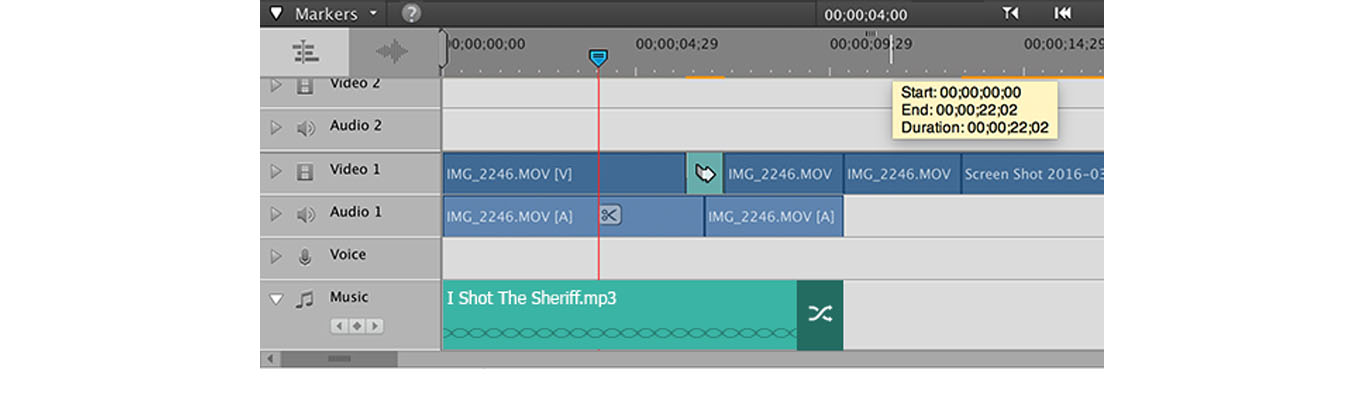Adobe Premiere Elements
Duration
Sept 2015 – Sept 2016
Team
1 designer, 1 PM, 5 engineers
Company
Adobe
About Premiere Elements
Elements is Adobe’s media editing & organising suite for hobbyist users. Premiere Elements is the video editor, a leaner version of Premiere Pro meant for professionals.
goal
Help users enhance, edit and share video memories in an a quick and easy way.
My role
Designed & shipped features for the 2016 release. Collaborated designers of Elements suite (Photoshop Elements and Organiser) to envision a modernised experience revamp (unreleased).
Experience revamp effort
Premiere Elements has 2 workspaces – the 'Quick' workspace has simple tools and lots of templates and 'Expert' is for the more creative enthusiasts who want more control. Apart from some new features we shipped that year, we explored ways to optimise the Quick space to help beginner users learn video editing paradigms.
We did not ship the solution in that release, but you can read on about my experience and learning while working on this project
Research
Rewind to the beginning of the project, even before Product Requirement Documents were being written or for the technical possibilities were being explored. The design team requested for an extensive research session to understand our users. We worked with Create With Context, Santa Clara.
In-Home Visits
The CWC team arranged for home visits to understand the lifestyles of our users and how our products fit into it. As designers, our role was to be silent observers, while the researcher asked our users questions. It was an intense experience that helped us drop some major assumptions we had formed our users.
'Think Aloud' sessions & Interviews
A group of users were invited to the studio for a series of interview questions about their opinions and habits around memory keeping. Then they were made to go through interactive mockups specifically designed to test some of the team's hypotheses and assumptions.
Video editing timeline
As of today, all video editing softwares use a variation of the classic timeline which represents time in a linear tracks. Although most of these apps try to differentiate their product's timeline experience with custom UI, the basic concept of the timeline stays the same.
Top: Timeline in Quick workspace; Bottom: Timeline in Expert workspace
The solution that I proposed uses some of Adobe's patented technology in a way that it eases the problematic way users need to interact with a timeline.
Problem 1: finding a moment
A solid patch on the timeline doesn’t give a good idea of what the content in a particular portion actually is. Even in Premiere Elements’ Quick view, which presents an ‘average’ frame thumbnail (top) to represent what is actually a group of moments is not very accurate. So visually finding a moment is a task that requires scrubbing of the CTI and viewing the video monitor simultaneously.
Problem 2: removing unwanted frames
Often due to a shake in the camera during recording, bad lighting or simply undesirable content of a movie clip, users want to find and remove certain frames. This requires users to again, manually search for, mark and then delete specific patches of the clip. While Premiere Elements’ Shake Reduction feature eases the effort by finding shaky frames and removing them, it still does not let the user decide what goes.
BRAINSTORMING
I did some initial conceptualisation and recorded the ideas. But as parallel activity, arranged for brainstorming sessions with other designers around me for a fresh take on the concept of time and how it is represented. I then shared a variety of approaches to my product manager as a starting point for our own brainstorming session. This was closely followed by a larger gathering of engineering and QE team members who helped us figure out the functional issues and even possible solutions to them.
Initial conceptualisation
The solution? Treat videos as moments. This was not shipped, but you can hear more about it from me
2016 release
One of the benefits of annual release cycles is that the team has enough time to experiment. This means that almost 80% of the work doesn't make it to the release the same year. Here are some of the features that did make it out.
1/ Libraries & Properties Panels
Brainstorming
Initial wireframe explorations for library and tools
The Libraries in the previous release were placed at the bottom of the timeline, causing a constant hindrance to the timeline every time the panels were opened. The Adjustment panels were in the top right edge, not easily noticed at first. The other problem was that it was not clear to users as to which controls could be found where, since there was an 'Adjust' which provided quick adjustment options for the selected clip and 'Applied Effects' which only gave adjustment options for any Effects applied to the selected clip.
Left: the current libraries and adjustment panel; Right: The new consolidated panel
The best-fit solution that worked well with our user groups was a dedicated panel on the far right, running the entire height of the workspace area. The panel would be open by default until the user closes it – this helped reduced the visual distraction of opening and closing tabs.
The libraries were segregated under the categories of Fix for quick fix features, Edit to apply Effects and Transitions and Add to add Animated Titles, Music and Graphics to make the video more engaging.
2/ Music Remix
This feature lets the user to fit a music file to any length in the movie. With a simple grab and drag motion, the duration can be changed. The best part of this feature is that instead of cropping out the audio file, it retains the logical structure and soul of the song by analysing the audio file for rhythms, tempos and lyrics. The user can also revert to regular trimming of the audio file at any time, on the audio track itself.
I invited the feature's engineers, QE and product management for a brainstorm session for this, which resulted in quite a productive, collaborative and fun session. As a phase I've tended to encourage it while working on other projects too.